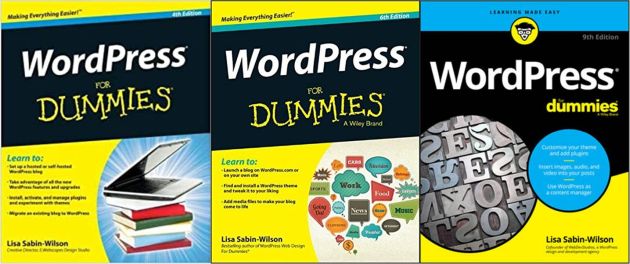Welcome to the new GTM360 Blog!
We have upgraded our blog to responsive design so that it provides an awesome UX on both desktop and mobile devices.
All past blog posts have been migrated to the new blog.
Greenfield Versus Migration
Setting up a new WordPress blog is easy. While the famous 5-minute installation on WordPress.org website is figurative, there are 1-Click installers bundled with many hosting accounts that literally take only five minutes (or less).
However, migrating an existing WP blog can be tricky, as we learned from our experience of upgrading this blog.
We chronicle our migration journey in this post.
WordPress Migration for Dummies
Yes, I checked, there’s no book by that name:).
If and when the publisher of the famous Dummies series of books publishes a book about WordPress migration, it might send us a cease-and-desist order. Until then, we’re good.
Let’s get on with it.
There are any number of step-by-step guides for migrating a WordPress blog. There are also a couple of plugins that automate the migration process. They all tend to assume that your whole world revolves around one single WordPress site and address a plain vanilla migration from one hosting account to another.
If that simplistic baseline mirrors your specific situation, you can skip the rest of this post.
Most real world migrations, including ours, are wider in scope. If yours involves one or more of the following deviations from the aforementioned baseline, this post is just for you.
- Your world revolves around one or more websites. The blog is just a link on those websites. Even if your blog has a lot of content, your world most certainly does not revolve around it. While your blog is likely built using WordPress – as 42% of blogs in the world are – your website uses HTML + CSS or some other technology. In this post, we’ll use the terms website and blogsite to distinguish between the two types of digital properties. Except where noted otherwise, “website” does not use WordPress whereas “blogsite” does.
- You host multiple domains / websites on a single hosting account. When I set up my personal blog Talk of Many Things in 2006, the only hosting provider that provided multiple domains on a single account was Hostgator. That was one of the chief reasons we selected Hostgator, as I mentioned in Selecting The Right Web Hosting Package Is Tough! at the time. Whereas, today, many hosting providers support multiple domains on their higher-end hosting plans e.g. Go Daddy. If you’re like us, you have 2-3 websites and associated blogsites on a single hosting plan. As you’re probably aware, in these cases, the hosting account is anchored to one primary domain and all other domains are configured as addon domains on the primary domain. In our case, we host gtm360.com, sketharaman.com, stradof.com, mybookalert.com and a bunch of other websites on top of the primary domain fskrsites.com.
- Version change. The version of WordPress changes during the migration. As it did in our case, from 5.1 to the latest version 5.8.
- Theme change. You’d like to take the opportunity to upgrade the theme of your blogsite. When we launched this blog many years ago, we used Quest. While it was a very popular theme at the time, its developer shut down and there was no responsive design update for it. During this migration, we upgraded the theme to Generate Press, which is natively responsive design.
- Malware. Your decision to change hosting provider / hosting plan is prompted by repeated malware infection on your shared hosting account. In the past, I’ve heard from many people that WordPress is way more vulnerable to exploits compared to other technologies. I had little doubt about this after I found a password stored in plaintext in an important file of WP!
These deviations introduce a lot of complications in your WordPress migration. Standard migration guides and plugins tend to bomb, as WP MIGRATE DB PRO points out in its explainer video.
Enter WordPress Migration for Dummies.
This handbook addresses the multifarious complications inherent to a real-life WP migration. It provides a step-by-step guide that will help anyone – including nongeeks – to navigate the various landmines buried in an industrial-strength migration and ensure that your new blogsite is up and running within 30 minutes.
Unlike other guides that ramble on and on with n number of alternative ways to carry out a step – presumably to showcase the author’s technical expertise – our handbook provides only one (tried-and-tested) way to accomplish a given task. Its accent is on getting you up and running as fast as possible rather than showing off our technical expertise (which is very limited anyway!).
WordPress Migration for Dummies is packed with several tips and tricks and sources of compelling value of the nature that you’re unlikely to find anywhere else.
- How to use cPanel File Manager to 10x the speed of copying files from the old blogsite to the new blogsite compared to FTP transfers.
- How to handle non-standard table prefixes. The table prefix in a standard installation of WP is supposed to be wp_. However, you might find your tables having a different prefix e.g. wp2k_. Our handbook will explain how to handle this situation. Strangely, all Google searches for non-standard table prefix will tell you how to change the standard table prefix to a non-standard one, which doesn’t help when we need to do exactly the opposite during a migration!
- For reasons unfathomable to us, critical fields like home and siteurl are clearly visible in the database tables after some migrations whereas they’re totally invisible post others. We’ll tell you how you can use phpMyAdmin to unearth these fields without any SQL skills.
- Free malware scanner and cleaner. Most malware tools available in the market support free scanning but charge $$$ to clean the infection e.g. MalCare, Securi, WordFence. You sometimes wonder if they show you random infections only in order to sell their malware removal packages for big bucks. Our handbook will include the license for a tool that will not only scan but also remove malware free of cost.
- Buzword directory. Being an open source, community-based platform with hundreds of millions of users worldwide, WordPress is replete with jargon. Our handbook includes a listing of the most commonly-encountered buzzwords e.g. what does WordPress Backup really mean?
- No affiliate links. All migration guides in the market recommend paid plugins and tools because their authors make money when readers click thru’ the links in the article. (We know this because most of these guides disclose this practice upfront). We’re not against the use of affiliate links to monetize content but we can’t, in good conscience, recommend a paid plugin for something when we’ve been happily using a free plugin for doing the same task for years.
- Tips and tricks to handle product and services vendors in case you eventually choose to take external help for your migration. While the WP ecosystem has tons of people who are selfless and forthcoming with help, I’ve also come across a few fly-by-night operators and products with extremely opaque specifications. We’ll share some tips on how to ensure that you don’t burn a hole in your pocket should you need to engage with the shady underbelly of the WordPress ecosystem.
You may request your copy of WordPress Migration for Dummies by leaving a comment below this post. We’ll email it to you as soon as it’s ready.
Meanwhile, here’s a high-level overview of the steps involved in our migration:
- Backup files of the old blogsite on the old hosting account / server
- Backup the database of the old blogsite on the old hosting account / server
- Install the latest version of WP on the new hosting account / server
- Import the old database into the new database
- Overwrite the files in the new wp-content folder with the old wp-content files
- Leave the new wp-admin and wp-includes folders be i.e. don’t overwrite the files inside them with the old files
- Modify the new wp-config file if it has a non-standard table prefix like wp2k_
- Change nameserver settings to point to new server
- Change links in the files of the new blogsite to the new blogsite’s URL, if required
- Change links in the database tables of the new blogsite to the new blogsite’s URL, if required
- Log in to the new blogsite’s wp-admin with the username and password you entered at step #3. Don’t panic if you’re denied access
- Find out the creds that work
- Repeat step #11
- Scrub the users on the new blogsite – by default, they will be the old ones
- Publish all backlog content on the new blogsite in case you posted anything on a standby blogsite while the migration was underway
- Set up a Staging Blogsite for your new blogsite
- Change the theme on the Staging Blogsite, test it, and push to live after making sure that nothing is broken on the staging blogsite.
Some of these steps might be counterintuitive e.g. If I’m migrating from an old blogsite to a new blogsite, why the heck should I import the old database into the new database at step #4 or overwrite the new files with the old files at step #5?
Some of them might contradict what’s written in other step-by-step guides e.g. step #6.
But, believe me, that’s what you need to do – as we learned the hard way from our migration.
If there’s one recurring theme in a WordPress migration, it’s that you’d need to do a few things that don’t make sense on the first pass and fix them on the second pass.
Happy Migration!